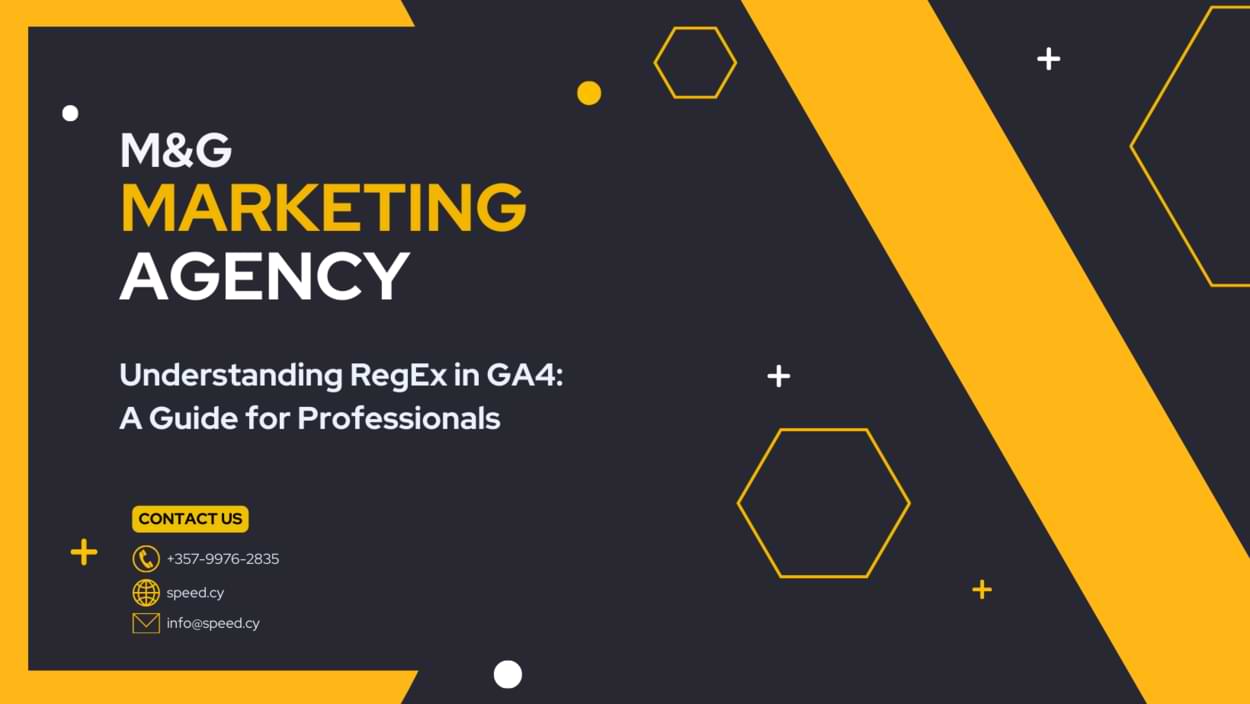
What Regular Expresión
RegEx
is in GA4?
- ⚡ Definition: A Regular Expression (RegEx) is a sequence of characters that defines a search pattern. It allows you to match, locate, and manipulate specific patterns within text, including website data in GA4.
- 👍 Purpose: RegEx enables you to create more refined and accurate segments, filters, and analyses in GA4, revealing insights that would be difficult to uncover using standard methods.
How RegEx are categorized?
RegEx can be categorized by the type of syntax they use, the type of languages they support, and the type of engines they run on. Here are some examples of each category:
Syntax: There are different syntaxes for writing RegEx, such as POSIX, Perl, PCRE, ECMAScript, and more. Each syntax has its own rules and features, such as metacharacters, quantifiers, modifiers, and groups. Some syntaxes are more expressive and powerful than others, but they may also be more complex and less portable.
Languages: There are many programming languages and frameworks that support RegEx, either natively or through libraries. Some of the popular ones are Python, R, Java, C#, JavaScript, Ruby, PHP, and more. Each language may have its own implementation and variant of RegEx, which may differ slightly from the standard syntax or semantics.
Engines: There are different types of engines that process RegEx, such as DFA, NFA, and hybrid. Each engine has its own advantages and disadvantages, such as speed, memory, backtracking, and lookahead. Some engines are more efficient and robust than others, but they may also have more limitations and trade-offs.
The most popular RegEx engines available in 2024 are:
- PCRE: Perl Compatible Regular Expressions, a library that implements most of the features of Perl RegEx, as well as some extensions. It is widely used by many languages and applications, such as PHP, R, Python, Apache, Nginx, and more.
- ICU: International Components for Unicode, a library that provides support for Unicode and internationalization, as well as RegEx. It is used by many languages and platforms, such as Java, Swift, .NET, Qt, and more.
- RE2: A library that implements a fast and safe RegEx engine, based on a hybrid of DFA and NFA. It is designed to avoid the exponential worst-case complexity of backtracking engines, and to handle large inputs efficiently. It is used by languages and applications such as Go, Python, Ruby, and more.
Why RegEx is so important to me, and why it should be to you.
With over 11 years under my belt creating digital campaigns that truly move the needle, I've seen it all when it comes to analytics. But nothing has captured marketers' curiosity lately more than GA4 (Google Analytics 4).
As Google completes its sunsetting of Universal Analytics, there’s a whole new world of possibilities opening up. And one lesser known but incredibly powerful feature is regular expressions or “regex”.
I admit that when I first heard about regex, I pictured some complex coding syntax only engineers use. Boy was I wrong! Regex is actually easy to grasp (more on that shortly) and unlocks game-changing tracking in GA4 for businesses of any size.
At its core, a regular expression or “regex” is just a search pattern used to match certain strings of text. But this unassuming concept offers marketers like us extraordinary precision. We can track and target website activity in entirely new ways not possible before.
For example, say your ecommerce store has product IDs with a specific prefix like “PRO123”. With regex, you could track revenue, clicks or other behavior on just those products in GA4 with a few keystrokes.
The use cases are nearly endless. In this guide, we’ll break down everything you need to start wielding the full power of regex today. I’ll explain what regex is, why it matters now more than ever, and walk through real examples that work from my own analytics projects. Let’s dive in!
The building blocks: Key metacharacters used in GA4 regex
The Forward Slash (/) metacharacter
The forward slash metacharacter plays a key role in GA4 regex by delimiting the start and end of the pattern. Anything between two forward slashes "/" becomes interpreted as the actual regex syntax to match text against. Proper usage of forward slashes is essential for well-formed regex.
The Back Slash () metacharacter
The backslash metacharacter helps "escape" other regex symbols, allowing you to match those literal characters instead of their special meaning. For example, if you needed to match an actual "." in text, you would use "." in your regex. The backslash gives tremendous flexibility.
Caret (^) and what it does
The caret symbol matches the very start of a string of text. For example, "^Mission" would look for the word "Mission" only at the beginning of a URL or other input. This allows precise control for start-of-string matching. Extremely useful!
Dollar sign ($) explained
Like the caret but opposite, dollar sign matches just the end of the input string. You could search for "html$" to find html pages only. Or "2023$" to match dates ending in that year. Another way to target precise text positions.
Brackets - Their role
Bracket metacharacters allow grouping multiple characters/words to match in a single place in the regex. For example, would match just x, y or z in that position. Incredibly versatile for custom group matching!
Parentheses () metacharacter
Similar to brackets but parentheses group text/patterns while also capturing that piece of matched text for additional processing. Extra utility while grouping regex logic.
Question Mark (?) and what it means
The question mark metacharacter allows 0 or 1 matches of the preceding character/group. For example, "colou?r" would match both "color" and "colour". Optional matching.
Plus sign (+) metacharacter
The plus sign metacharacter allows 1 or more repetitions of the previous character/group. For example "A+" matches "A", "AA", "AAA" etc. Useful for broad matches.
Asterisk (*) sign function
Similar to plus, the asterisk allows 0 or more matches of the preceding character/group. For example "Data" would match "Data", "Database", "DataPoints" etc. Another broad matcher.
Dot (.) metacharacter purpose
One of the most useful metacharacters, dot "." matches ANY single character except newlines. Combine it with + and * for powerful broad matching quickly!
Pipe Symbol (|) usage
The pipe symbol acts as an OR operator in regex, allowing matches from multiple patterns. For example "cat|dog" would match occurrences of either "cat" OR "dog" in the input text. This provides more flexible pattern matching.
Exclamation (!) metacharacter
The exclamation point negates or inverts the meaning of whatever follows it in the regex. For example "!Mission" would match any text NOT containing the word Mission. Another way to precisely control matching.
Curly Brackets {} usage
Curly brackets set a custom quantity or range for the preceding character/pattern. For example "d{3}" matches exactly 3 digits, while "d{3,5}" matches 3 to 5 digits. Tremendous way to define restricted repetition.
White spaces role ⬜
Whitespace metacharacters like "s" match generic spaces, tabs, newlines etc. You can search for "S" to require non-whitespace at that position. Helpful for pattern precision when whitespace matters.
Crafting regex patterns properly in GA4
Through the years testing analytics implementations, I’ve seen plenty of clever regular expression attempts backfire due to subtle syntax issues. Even what appears to be flawlessly crafted regex logic can fail hard if you don’t follow best practices.
Trust me, after an all-nighter spent debugging a malfunctioning regex pattern character-by-character, I learned proper regex hygiene the hard way! But following a few simple guidelines can help your patterns work smoothly right off the bat.
- First, always surround your full regex with delimiting forward slashes - like putting punctuation marks around a sentence. We generally aim to match entire strings/parameters, not just parts. Adding the start ^ and end $ metacharacters helps by anchoring patterns accordingly.
When nesting metacharacters, use plenty of whitespace and liberal comments explaining the logic. Regex may be concise but can get complex quickly! Well-formatted patterns are far easier to adjust later when needs change.
- Finally, test early and often! GA4 offers a handy regex validator under the Admin section, but I always build a quick tag to evaluate against real site data. Between those two testing methods, flawed patterns get identified fast before tag deployment.
Speaking of testing, let me share an example regex pattern for Google Analytics 4 that recently helped one of my ecommerce clients...
Code snippet
^/product/.*/d+$
This regex pattern matches any page path that starts with "/product/" followed by any string of characters, an underscore, and then a sequence of digits. This means that it will match page paths like "/product/mens-clothing/shirts/red-shirt", "/product/womens-accessories/handbags/black-clutch", and "/product/kids-toys/puzzles/dinosaur-puzzle".
This regex pattern was used to create a filter in Google Analytics 4 that only included visits to product pages. This allowed the client to track conversions, such as purchases, that were made from these pages.
Here is an example of how to use this regex pattern to create a filter in Google Analytics 4:
- Go to the Data Stream settings for your property.
- Click on the Configure Tag Settings tab.
- Scroll down to the Filters section.
- Click on the Create filter button.
- Select Matches regex as the filter type.
- Paste the following regex pattern into the Regular expression field:^/product/.*/d+$
- Click on the Save button.
This helped to ensure that only visits to product pages would be included in my client's Google Analytics 4 reports. This made it easier for us to track conversions from these pages.
Quick regex creation tips for GA4
I’ve learned, the hard way, that speed and agility are everything when it comes to analytics implementation. The best ideas mean nothing if you cannot test and iterate on them rapidly. Luckily, regex delivers on both fronts - providing tremendous flexibility without complexity once you know some key tips.
- First, leverage online regex testers and cheatsheets liberally. I always keep a few handy references open as I build, double checking syntax or inspiration for new approaches. They cut down on silly errors and unlock advanced techniques faster.
- Similarly, do not try to memorize every metacharacter! I focus on learning the 5-6 most versatile building blocks first, like dots, brackets, braces etc. Combined creatively, they can handle ~90% of use cases quickly. Lean on guides to fill in the remaining syntax as needed.
- Finally, do not reinvent the wheel each time. Archive and comment old regex patterns for easy reuse. Tweak stored snippets rather than coding everything fresh. Review examples from community forums and analytics leaders to inspire new ideas. Compounding prior work pays dividends with regex!
Let me walk through a real example from a recent campaign leveraging these tips to rapidly implement regex tracking...
Example for rapidly implement regex tracking using Google Analytics 4
Scenario
The client wanted to track specific campaign events, such as newsletter signups or lead generation forms, from various sources, including email links, social media posts, and paid ads. They were using Google Analytics 4 (GA4) as their analytics platform.
Challenge
The client was struggling to create and maintain effective tracking for each campaign event across all these different sources. They were using a mix of manual event tracking and custom dimensions and metrics, which was becoming increasingly complex and difficult to manage.
Solution
We introduced regular expressions (regex) to the client's tracking strategy. Regex is a powerful tool that can be used to extract specific information from URLs and other data sources. This allowed us to create more streamlined and flexible tracking rules that could be applied to all their campaign events, regardless of the source.
Implementation
We followed the three key tips mentioned above:
- Leveraged online regex testers: We used online regex testers to validate our regex patterns before implementing them in GA4. This helped us to avoid syntax errors and ensure that our tracking was accurate.
- Focused on the most versatile metacharacters: We prioritized learning the most common and versatile metacharacters, such as dots, brackets, and braces. This allowed us to create patterns that could handle a wide range of use cases with minimal complexity.
- Reused existing regex patterns: We kept track of existing regex patterns and reused them whenever possible. This saved us time and effort, and it also ensured consistency in our tracking across different campaigns.
Results!
By using regex, we were able to significantly simplify the client's tracking strategy. They were able to create more accurate and granular tracking rules, and they were able to implement these rules more quickly and easily. This also helped them to identify and measure campaign performance more effectively.
Unleashing regex in GA4 - where can you use it?
While the fundamentals of regular expressions center around sophisticated text matching and parsing, we as analysts ultimately care about actionable data. All the processing power behind regex means nothing if we cannot integrate that logic to amplify our analytics capabilities. Luckily, GA4 provides numerous integration points to bake regex directly into your implementation's workflow.
In this section, we will explore some of the top place’s regex can deliver value:
- Using regex for setting up subproperties on GA4:
To match mobile device user agents, you can use a regex pattern like this:
/^(Android|iPhone|iPad|iPod|BlackBerry|Windows Phone)/i
This will match any user agent that starts with one of the listed mobile device names, case-insensitively. You can add more devices to the list if you want.
- Configuring site search tracking without query parameters:
To identify search terms from the search box URL structure, you can use a regex pattern like this:
/search/(+)/
This will match any URL that contains /search/ followed by one or more characters that are not slashes, and capture the search term in a group. For example, if the URL is https://example.com/search/flowers/, the regex will match and capture flowers as the search term.
- Refining referral exclusion lists:
To exclude traffic from your own internal tools, you can use a regex pattern like this:
/^(localhost|127.0.0.1|192.168.|10.|172.(1|2|3))/
This will match any URL that starts with localhost, 127.0.0.1, or an IP address that belongs to a private network. You can add more domains or IP ranges to the list if you want.
- Creating granular data filters in Exploration reports:
To filter for sessions with product page views that contain a specific brand name, you can use a regex pattern like this:
/products/.*?/brand-name/
This will match any URL that contains /products/ followed by any number of characters (as few as possible) followed by /brand-name/. For example, if the brand name is nike, the regex will match URLs like https://example.com/products/shoes/nike/ or https://example.com/products/clothing/nike/jackets/.
- Setting up custom events via Google Tag Manager:
To capture button clicks on specific page elements, you can use a regex pattern like this:
/button/
This will match any HTML tag that is a button with an id attribute, and capture the id value in a group. For example, if the button tag is Submit, the regex will match and capture submit as the id value.
- Organizing content groups:
To create a content group for blog articles, you can use a regex pattern like this:
/blog/(d{4})/(d{2})/(d{2})/(.+)/
This will match any URL that contains /blog/ followed by a date in the format YYYY/MM/DD followed by a slug, and capture the year, month, day, and slug in separate groups. For example, if the URL is https://example.com/blog/2023/04/14/learn-regex/, the regex will match and capture 2023, 04, 14, and learn-regex as the date and slug values.
- Building targeted audiences:
To create an audience of users who have visited product pages with certain keywords in the URL, you can use a regex pattern like this:
/products/.*(keyword1|keyword2|keyword3)/
This will match any URL that contains /products/ followed by any number of characters followed by one of the listed keywords. You can add more keywords to the list if you want. For example, if the keywords are shoes, bags, and hats, the regex will match URLs like https://example.com/products/shoes/nike/ or https://example.com/products/accessories/bags/leather/.
- Modifying events in the GA4 UI:
To standardize product names in purchase events, you can use a regex pattern like this:
/^(.+)s+((.+))$
This will match any product name that consists of two parts separated by a space and enclosed in parentheses, and capture the two parts in separate groups. For example, if the product name is Nike Air Max (Blue), the regex will match and capture Nike Air Max and Blue as the product name and color values.
- Matching multiple domains or subdomains in cross-domain tracking or filters.
To match example.com, blog.example.com, and store.example.com, you can use a regex pattern like this:
^(example.com|blog.example.com|store.example.com)$
- Extracting custom dimensions or metrics from URLs or page titles using Google Tag Manager.
To extract the author name from a blog post URL like https://example.com/blog/2023/04/14/learn-regex-by-john-doe/, you can use a regex pattern like this:
/blog/d{4}/d{2}/d{2}/.+-(.+?)/$
This will capture the author name (John Doe) in a group.
- Validating form fields or input values using Google Tag Manager.
To validate an email address input, you can use a regex pattern like this:
/^+@+.{2,}$/
This will match any email address that follows the standard format.
- Creating custom channel groupings based on campaign parameters or source/medium values.
To create a custom channel grouping for social media traffic, you can use a regex pattern like this:
/(facebook|twitter|instagram|linkedin|pinterest)/
This will match any source or medium that contains one of the listed social media platforms.
- Creating custom alerts based on specific conditions or thresholds.
To create a custom alert for when the bounce rate of a landing page exceeds 80%, you can use a regex pattern like this:
/landing-page/
This will match any page that contains /landing-page/ in the URL.
These are just some of the many possible use cases for regex in Google Analytics. You can find more examples and resources in this practical guide from Google, this beginner’s guide, this essential guide, this ultimate guide, or this regex guide. 😊
Validate Regex Patterns in GA4 the Right Way
Crafting airtight regex logic requires testing - and LOTS of it! After over a decade cooking up digital analytics implementations, I've seen even the most beautifully crafted regular expressions fail hard once unleashed on actual visitor data.
Trust me... that brutal moment when your perfect regex works flawlessly in testing but totally unravels with production traffic? Save yourself the pain! 😓 The good news? GA4 bakes in all the tools you need to launch regex patterns confidently.
https://speed.cy/marketing/regex-what-is-a-regular-expression-in-ga4
No comments:
Post a Comment