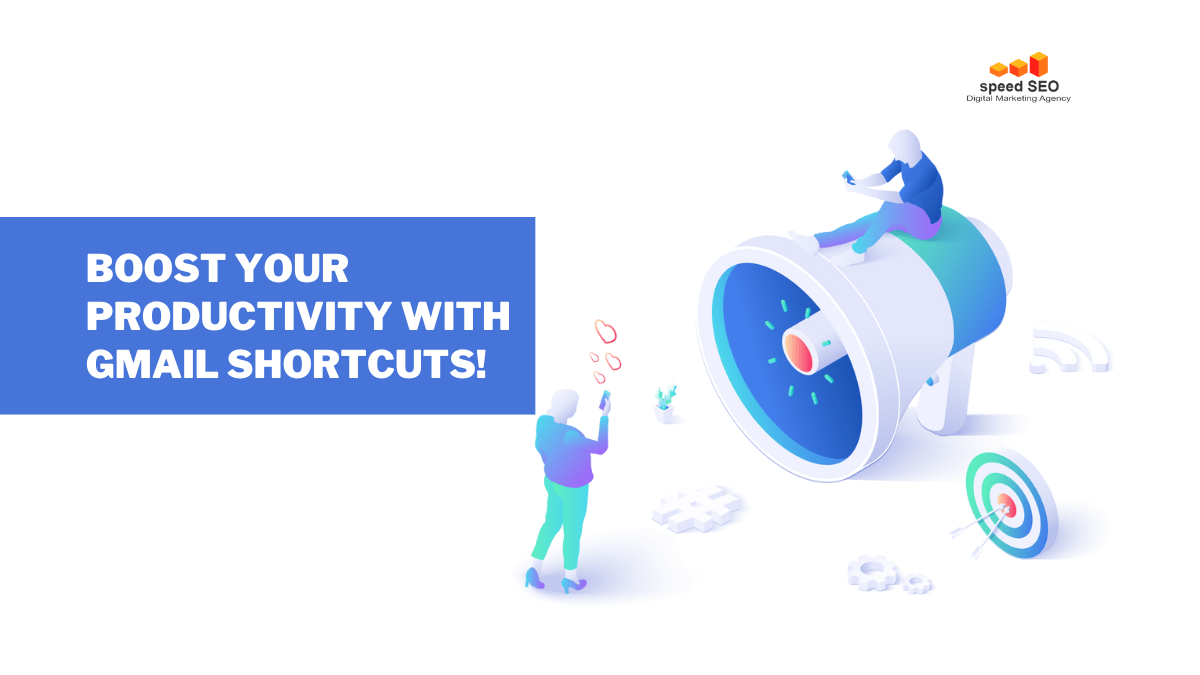
At M&G Speed Marketing Agency, we understand the importance of maximizing efficiency. That's why we're moved to unveil 20 game-changing Gmail keyboard shortcuts that will transform the way you manage your inbox.
Gmail is a powerful tool, but navigating its features can sometimes feel like a time-consuming task. Whether you're searching for that crucial email from last month, perfecting your formatting, or simply trying to avoid an embarrassing reply-all mishap, these shortcuts will become your secret weapon.
In this article, we'll dive into the most useful Gmail keyboard shortcuts you can implement today. Get ready to reclaim valuable time and supercharge your productivity!
Why Keyboard Shortcuts Matter:
Let's face it, we all spend a significant chunk of our workweek wrestling with our email. From hunting down old attachments to ensuring your weekend plans stay private, the struggle is real.
But what if you could drastically reduce the time you spend on email-related tasks? Mastering these Gmail keyboard shortcuts is an investment that will pay off in spades.
Let's get started!
What are Keyword Shortcuts?
Keyboard shortcuts are combinations of keys previously set on the computer keyboard to speed up the execution of a task. For example, if you want to copy text from one document to another, simply use the Ctrl + C keys and click on the area in the target document where you want the text to appear, then press the Ctrl + V keys. It is as simple as that.
To help you work more efficiently, Gmail has its own set of keyboard shortcuts designed specifically for managing your emails. There are many benefits:
- Get more things done with your Gmail account
- Shorten the time it takes to check your Gmail inbox
- Save your hands by using it more ergonomically
- Do your daily tasks in a more controlled way
How to start using the shortcuts in your Gmail account?
Follow these 6 steps to enable keyboard shortcuts in Gmail.
- Login to Gmail.
- Click on the Settings icon.
- Click on "See all settings".
- Scroll down to the "Shortcuts" section.
- Select the radio button next to "Keyboard shortcuts on".
- Click "Save" at the bottom of the page.
Image by Speed.cy
These shortcuts are not coming enabled by default, you need to enable them manually. It is simple and easy to do, so you wont need anybody's help. I guess! 😁
Now that you know how to activate the keyboard shortcuts in Gmail, it's time to learn how to use them.
🏆 Pro-tip: You need to activate the shortcuts in all your Gmail accounts if you want to use them in your other Gmail accounts as well.
Here is the list of all Gmail keyboard shortcuts organised by category:
Gmail Keyboard ShortcutWindowsMacArchive emailsEECompose emailCCTrash emails##Select all conversations*+A*+AReply allAAReplyRRReply in a new windowShift+AShift+AMake text italicizedCtrl+I⌘+IMake text boldCtrl+B⌘+BUnderline textCtrl+U⌘+UStrikethrough textAlt + Shift+5⌘+Shift+XOpen Google TasksG + KG + KAdd conversations to Google TasksShift+TShift+TSend emailCtrl+Enter⌘+EnterInsert a linkCtrl+K⌘+KAdd Cc recipients to the emailCtrl+Shift+C⌘+Shift+CAdd Bcc recipients to the emailCtrl+Shift+B⌘+Shift+BAdd bulleted listCtrl+Shift+7⌘+Shift+7Add numbered listCtrl+Shift+8⌘+Shift+7Increase text sizeCtrl+Shift++⌘+Shift++Decrease text sizeCtrl+Shift+-⌘+Shift+-UndoCtrl+Z⌘+ZRedoCtrl+Y⌘+YAdd quoteCtrl+Shift+9⌘+Shift+9Open spelling suggestionsCtrl+M⌘+MRemove formattingCtrl+⌘+Reduce text indentationCtrl+⌘+]Align text to the center of the screenCtrl+Shift+E⌘+Shift+EAlign text to the right of the screenCtrl+Shift+R⌘+Shift+RAlign text to the left of the screenCtrl+Shift+l⌘+Shift+lMark email as important= or += or +Mark email as unimportant––Mark email as readShift+IShift+IMark email as unreadShift+UShift+UExpand conversation;;Collapse conversation::Forward emailffForward email in a new windowShift+FShift+FReport email as spam!!Open the “Sent Messages” folderG+TG+TOpen the “Drafts” folderG+DG+DView starred conversations onlyG+SG+SMute conversationMMSearch mailbox//Change font to next fontCtrl+Shift+5⌘+Shift+5Change font to the previous fontCtrl+Shift+6⌘+Shift+6View your Gmail keyboard shortcutsShift+?⌘+?Gmail shortcuts
Note: These keyboard shortcuts only work if the keyboard shortcuts are activated.
What else can you do with these keyword shortcuts?
You can customise the keyboard shortcuts in Gmail. Follow these simple steps:
Step 1: Turn on custom keyboard shortcuts
- On your computer, go to Gmail.
- In the top right, click ⚙ Settings > Settings.
- Click Advanced.
- Next to 'Custom keyboard shortcuts', click Enable.
- At the bottom, click Save Changes.
Step 2: Change your keyboard shortcuts
- On your computer, go to Gmail.
- In the top right, click ⚙ Settings > Settings.
- At the top, click Keyboard Shortcuts.
- Next to the action, type the keyboard key to make a new shortcut.
- At the bottom, click Save Changes.
You can also modify the shortcuts when you are using your Gmail account on Android devices:
Shortcuts available on Mobiles using Android OS:
ActionShortcutCompose a new emailCtrl + nArchive an emailCtrl + dSend an emailCtrl + EnterSave a draftCtrl + sRefresh your inboxCtrl + uOpen selected conversation (shortcut)Right arrowExpand or collapse an email in a conversationEnterCut, copy or pasteCtrl + x, Ctrl + c or Ctrl + vSelect allCtrl + aOpen the side menuCtrl + mOpen settingsCtrl + ,Open Help & FeedbackCtrl + ?Reply to allCtrl + rMark as read or unreadCtrl + iPrintCtrl + p
If you are using iPhone & iPad the available keyboard shortcuts you can use are:
You need to have a keyboard connected with your iPad
Important: Keyboard shortcuts aren't supported on all keyboards.
- On an iPad, open the Gmail app.
- In the top left, tap Menu and then settings ⚙.
- Tap Enable keyboard shortcuts.
Overview
Gmail keyboard shortcuts are extremely beneficial, though it may take some time for to familiarise yourself with all of them.
Once you've repeatedly used each shortcut, you'll be able to fly through your mailbox, upping your productivity and reducing the time you spend in your inbox. We've compiled the official Gmail shortcuts, though some will be more useful to you than others. It'll probably take some time until you find your most-used shortcuts, but it's worth it for the productivity benefits.
What's your favourite Gmail keyboard shortcut?
Let us know in the comments!
https://speed.cy/email-marketing/supercharge-your-productivity-now-with-these-best-gmail-shortcuts
No comments:
Post a Comment