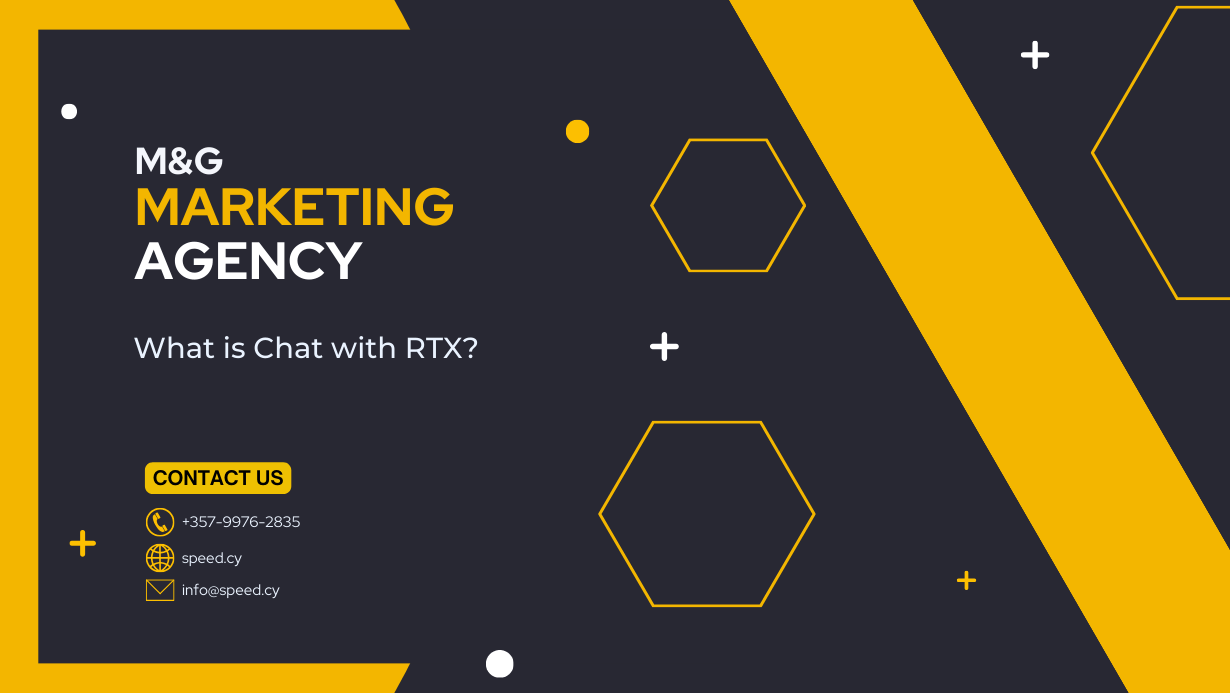
- A powerful, NVIDIA-developed software demo showcasing generative AI technology.
- Designed to let you train a large language model (LLM) on your personal documents, notes, and other data.
- Leverages retrieval-augmented generation (RAG) to provide contextually relevant answers based on your specific information.
- Accelerated by TensorRT-LLM and RTX power for speed and efficiency.
Key Features of Chat with RTX
- Local Processing: All data analysis and query responses happen directly on your RTX-powered Windows PC or workstation. This significantly increases privacy and security.
- Customization: The ability to train the chatbot on your own datasets leads to highly tailored conversations and responses that reflect your knowledge and areas of interest.
- Contextual Queries: Chat with RTX can scan your files and even process information from YouTube videos to answer questions based on the content you've provided.
- Supported File Formats: Compatible with common formats like .txt, .pdf, .doc/docx, and .xml
Image rights: Nvidia
Benefits of Nvidia Chat with RTX
- Enhanced Privacy: No need to upload sensitive information to the cloud.
- Faster Response Times: Local processing often translates to quicker results.
- Unique Personalization: You get a chatbot that aligns with your specific needs and knowledge base.
Before Enjoying Nvidia LLM Generative AI Technology you need:
- System Requirements:
- GeForce RTX 30 or 40 series GPU with at least 8GB of VRAM
- Windows 10 or 11
- Latest NVIDIA GPU drivers
- 16GB+ System RAM
- 100GB+ Disk Space
- Download: Find the installer on the official NVIDIA website (https://www.nvidia.com/en-us/ai-on-rtx/chat-with-rtx-generative-ai/)
- Add Your Data: Create a folder containing the documents, notes, etc. you wish the chatbot to learn from. Point Chat with RTX to this folder.
- YouTube Integration (Optional): Add YouTube video URLs to incorporate that knowledge into your chatbot's responses.
Important Note: Chat with RTX is resource-intensive. Be prepared for some setup time, and ensure your system meets the requirements for the best experience.
Here's a Detailed Step-by-Step Guide on How to Install Chat with RTX:
Before You Begin
- Make Sure Your Hardware Meets the Pre-requisites: To ensure you have a compatible system. You'll need:
- NVIDIA GeForce RTX 30 or 40 series graphics card (at least 8GB VRAM)
- Windows 10 or Windows 11 operating system
- Latest NVIDIA GPU drivers
- 16GB+ of system RAM
- 100GB+ of free disk space (the installation is large)
Installation Steps
- Download:
- Visit the official NVIDIA Chat with RTX page: https://www.nvidia.com/en-us/ai-on-rtx/chat-with-rtx-generative-ai/
- Click the prominent "Download Now" button. The download is sizeable (~35GB), so it may take some time depending on your connection.
- Extract the Files:
- Locate the downloaded ZIP file.
- Right-click on the ZIP file and select "Extract All..." or use a dedicated extraction tool like 7-Zip or WinRAR.
- Choose an appropriate location to store the extracted files (you'll need plenty of free space).
- Launch the Installer:
- Navigate to the extracted folder. You should see a file named "setup.exe" or something similar.
- Double-click "setup.exe" to begin the installation process.
- Follow the Installer Prompts:
- Agree to the license terms
- Choose an installation location (it's best to leave it as the default unless you have a strong reason to change it).
- The installer will likely ask you to install additional components like a base language model. Select the ones you want.
- Continue through the prompts and let the installation complete.
After Installation
- Launch Chat with RTX: Find the Chat with RTX shortcut on your desktop or Start Menu and launch it.
- Initial Setup: The first time you run Chat with RTX, it might download additional files and do some setup. Be patient, as it can take a while.
Important Note: If you encounter any installation errors, double-check that your system meets the requirements and that you have the latest NVIDIA drivers. You can typically find troubleshooting tips on the NVIDIA website or forums.
https://speed.cy/news/chat-with-rtx-all-about-it
No comments:
Post a Comment